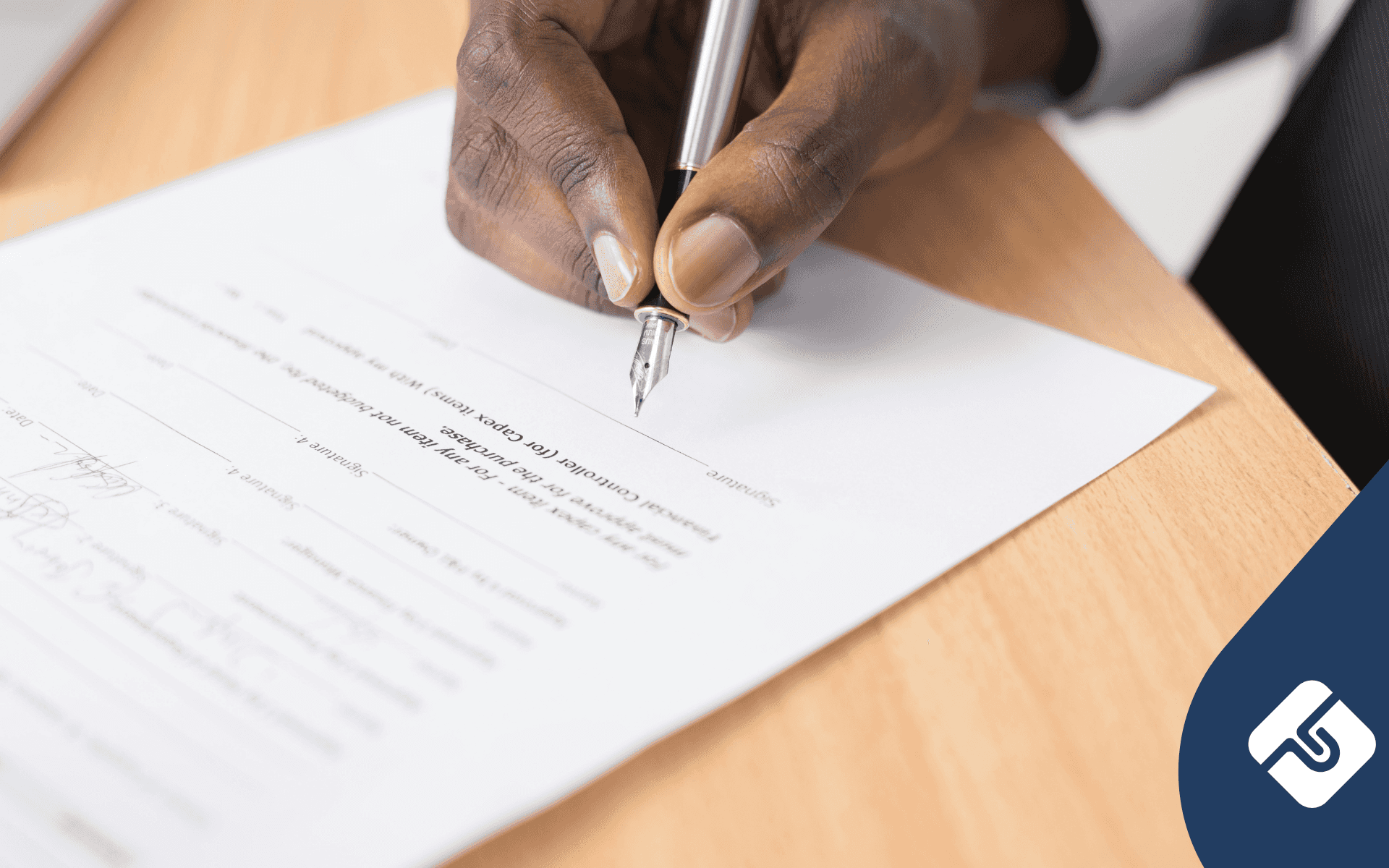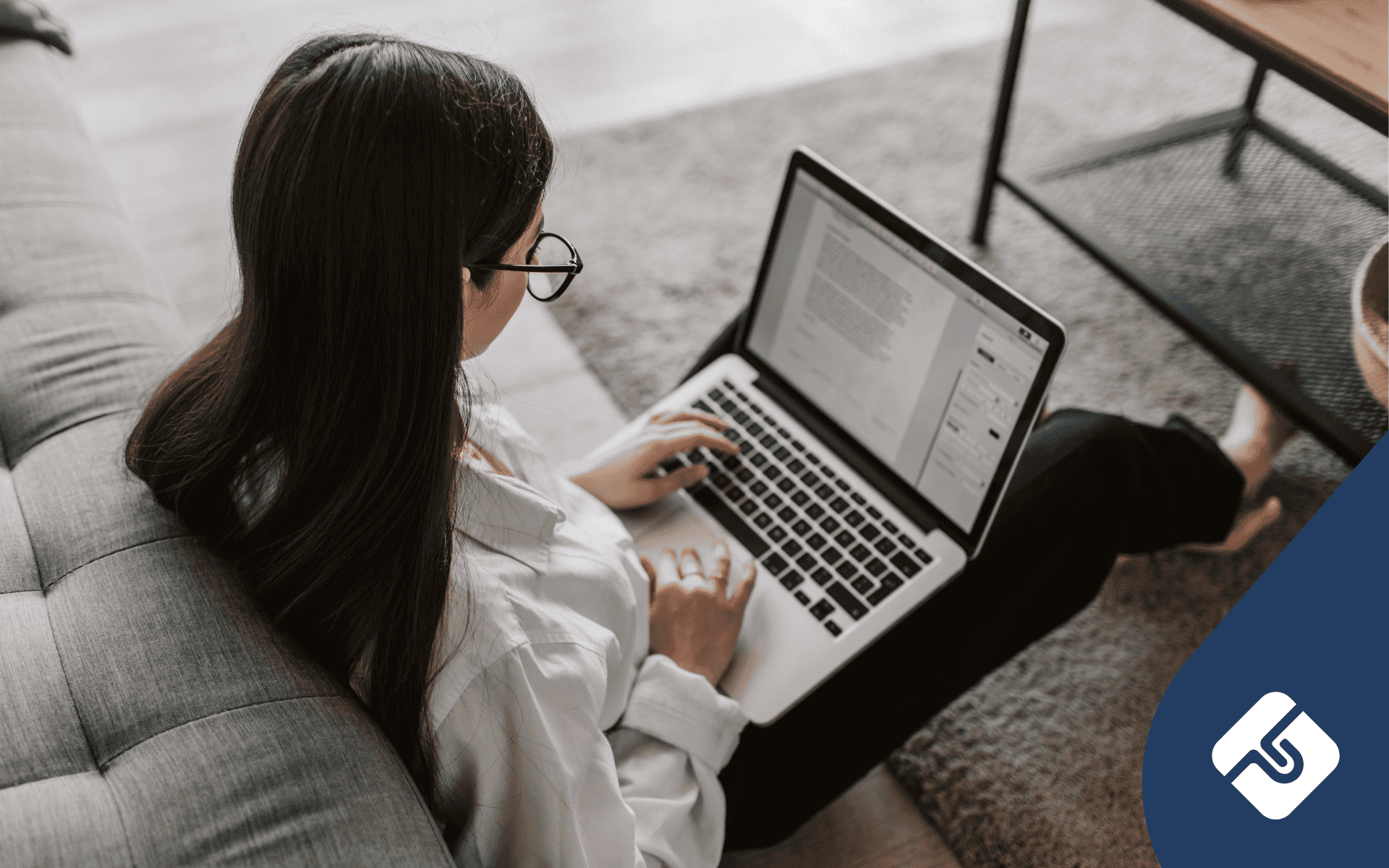Paul is an intern at Lawpath, and is currently studying a combined Arts/Laws degree with a major in criminology at Macquarie University. Paul has an interest in legal tech, which complements his broader interest in cyber crime/security and the way in which it is changing the world.
The world is changing rapidly. Online technology is driving business more than ever. You may have recently started an online business, or have a business that relies heavily on the use of online communications and computer technology. Accordingly, it is important that you equip yourself with the technical knowledge you need to maintain a handle on your business affairs. One of these abilities is knowing how to find your IP address.
What is An IP Address?
An Internet Protocol (IP) address is a unique number assigned to a computer when it connects to the Internet and communicates over a network. It consists of a series of numbers separated by full stops. It will generally look something like this 168.212.226.204.
Circumstances where you may need it
You may need to know your IP address in the following instances:
- To set up an internet connection
- If you want to connect to another person’s computer
- You may need it for trouble shooting network issues
- If you are setting up your own internal network within a company
- For security
- If you are running an online business, you may need to provide it when showing where your online business is situated and operates from for various legal, tax and administrative reasons
For PC
The following steps are the manual way for finding your window’s private IP address on a PC:
- Open the command prompt. Press ⊞ Win+R and type cmd into the field. Press ↵ Enter to open the Command Prompt.
- In Windows 8, you can press ⊞ Win+X and select the Command Prompt from the menu.
- Run the “ipconfig” tool. Type ipconfig and press ↵ Enter. This will display a list of your network connection information. All of the network connections on your computer will be displayed.
- Find your IP Address. Your active connection may be labeled Wireless Network Connection, Ethernet adapter, or Local Area Connection. It may also be labeled by the manufacturer of your network adapter. Find your active connection and look for IPv4 Address.
- The IP address is four sets of digits, with up to three digits per set. For example, it might look like 192.168.1.4
- The ipconfig printout is long, so you may need to scroll up to find the IPv4 address.
For Mac
The following steps are the manual way for finding your IP address on a Mac:
- From the Apple menu select ‘System Preferences’
- Click on the ‘Network’ preference pane
- Your IP address will be visible to the right
- Your IP address is the number listed, it will be a number that looks something like this 192.168.0.100
To find your IP address on a mac using the Mac OSX Terminal, follow these steps:
- Launch the Terminal located in /Applications/Utilities/
- Type the following command: ifconfig |grep inet
- Your IP address is usually next to the last entry of ‘inet’ and in this case is 192.168.0.100, an IP address is always in the format of x.x.x.x but it will never be 127.0.0.1 because that is your machines loopback address. Given you can always ignore 127.0.0.1, this guarantees that your IP address will be the other IP between ‘inet’ and ‘netmask’
Through a search engine
If you have no problems with online access, to find your public IP address quickly, the simplest way is to search for it via a search engine online:
- Open Bing or Google. These two search engines will allow you to quickly find your external, or public, IP address. This is the address of your router or modem that can be seen by the rest of the internet
- Type ‘ip address’ into the Search field. Press ↵ Enter. This search command will display your public IP address. It works on Google, Bing, Ask, DuckDuckGo, and several other search engines, but does not work with Yahoo
- Find your IP address. You will see your public IP address at the top of your search results. If you are using Ask, it is located at the top of the ‘More Answers’ section
- Your public IP address will be four groups of up to three numbers, separated by periods. For example, it might look like 199.27.79.192
- This IP address is assigned to you by your internet service provider. Most external IP addresses are dynamic, which means they change from time to time
As business owner, there are a number of considerations in addition to your IP address that you should make. For example, it is important you have a terms and conditions for your website. Additionally, taking measures to protect your online framework from unwanted outside intervention is a priority. This may involve having a privacy policy. If you have concerns over any aspect of the online components of your business, it may be wise to enlist the services of an IT lawyer.